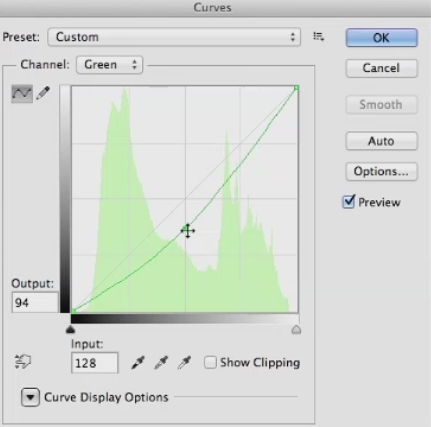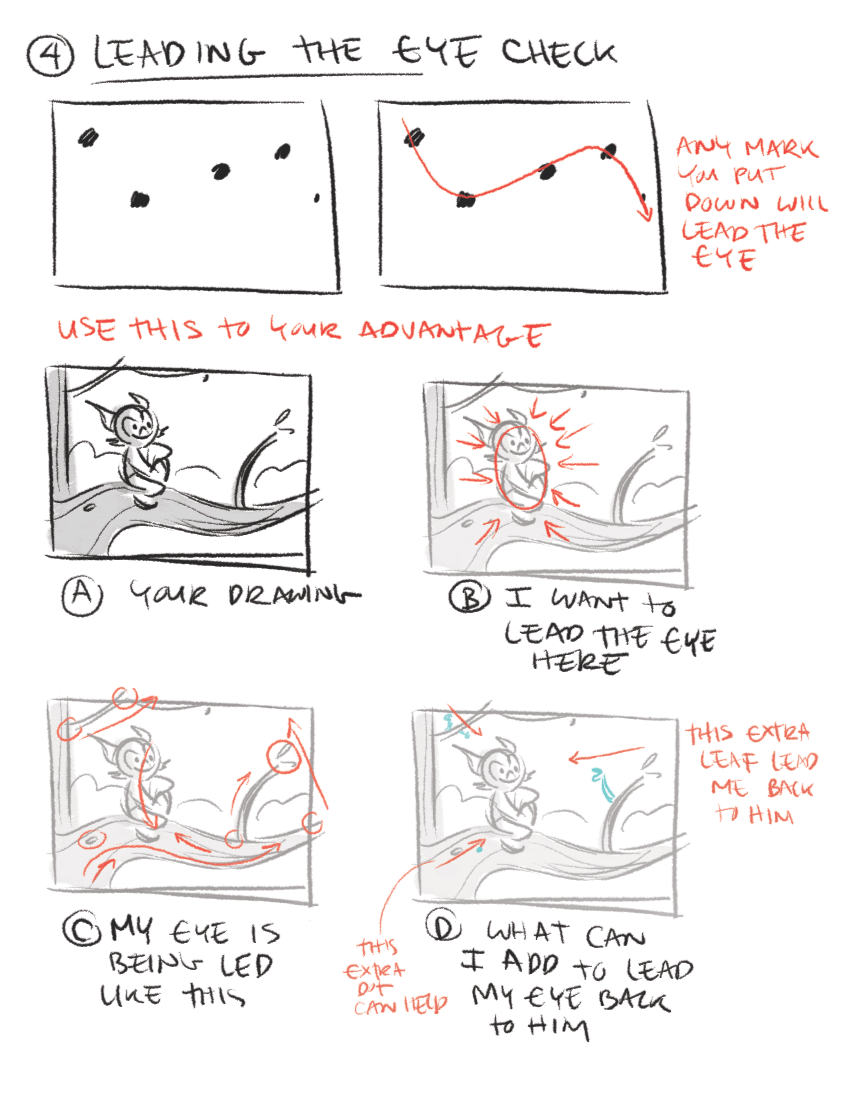BLOG
All you need to know about Ambient Occlusion
If you have come across a term called as Ambient Occlusion and wonder what it is, then let me tell you in brief about it. Ambient Occlusion is a term which is used in computer graphics. It is used to represent how much each point that is present in a scene is being exposed to ambient lighting. Hence, we can say that the inner side of a tube which is enclosed is darker i.e. it is more occluded than the other surface which is on the outer side. And when it comes to even deeper inner side of the tube, it becomes even more occluded.
Ambient Occlusion
It is a highly sophisticated calculation that includes simulating the darkness on the corners, cracks, creases and intersections of objects. It is an effective method to approximately simulate the radiation and deflection of light in the real world, through the computer graphics. It tries to give a darkening effect to the areas of an object that would not receive enough light and thus makes the object appear more realistic. Ambient occlusion completely depends on the theory of illumination. So it needs a good understanding of light and its properties to give a real time effect to the objects in graphics. However, there is no ambient occlusion in the real world. It is a rendering technique in the world of graphics that can duplicate the shading of light on an object in the real world. This method is implemented in real-time games, animation fields etc.
The visual effect ambient occlusion was first developed by ILM i.e. Industrial Light and Magic and was used for the first time in the film Pearl Harbor in 2001. With NVIDIA’s GeForce FX, the hardware support for this effect is available since 2003.
Ambient Occlusion
When it comes to the games, it was first used in a game developed by Crytek called as Crysis which was out in 2007. And in 2009 ambient occlusion was added in the drivers of v185 as a control panel feature, by NVIDIA. Use of this technique in games has become enormously popular for its 3D effect which gives a real time effect to the user. It is capable of creating a duplicate graphical model for any real world object which would seem as real as the actual object.
In case of all modern games, the ambient occlusion is present in the graphics menu as HBAO i.e. Horizon Based Ambient Occlusion and SSAO i.e. Screen Space Ambient Occlusion. Both of these refer to Ambient Occlusion only. If you want to know how to activate Ambient Occlusion in a game that by default doesn’t support it, then you can do it easily by following the steps mentioned here one by one.
Ambient Occlusion
At first you have to right click on the desktop and right click on the NVIDIA control panel option. Then, right click on the “Manage 3D option” after which you have to highlight “Ambient Occlusion”. Then choose the other options as per your need and desire and enable the AO feature to experience better gaming experience.
See It & Sell It: Professional Architectural Illustration with Bobby Parker
“Architecture is a competitive business. There are thousands of talented designers out there, and selling your concepts, or choosing between different plans if you’re a home buyer, is a lot like other parts of life: it all starts with great presentation. That’s where architectural illustration comes in. A beautiful rendering is like great package design – it attracts attention and teases out buyer curiosity. But it’s also part of the product itself. Effective illustrations breathe life and zest into building plans, firing up the imagination and bringing depth of understanding to those of us who struggle to see an architect’s vision without additional help.
Minnesota-based architectural illustrator Bobby Parker has many years experience in architectural rendering and kindly spared a bit of time to fill us in on some of the aspects of working in this rapidly changing field”
Creating Photo Real Architectural Renderings
Photo Real Kitchen Rendering
Architectural renderings are visual representations of construction projects before they are built. This is done to make any un-built architecture a reality. Creating and designing the rendering allows for further conversation in the project after approval from the client. Rendering companies take in hand the floor plans and turn it to realistic rendering that look stunning. Converting a photo to real architecture can be brought straightaway when the ideas are innovative and creative. The visual appeal brings in satisfaction and delivers quality work and helps companies get the goodwill of clients in quick time. Professionals in this field make use of their creative ideas and knowledge in architecture and pour their imagination in coincidence with architectural parameters and designs to deliver an awesome rendering.
Photo Real Exterior Rendering
Renderings add great touch to construction projects. A building or construction is a dream of people be it a home or commercial setup. It involves huge investment and it is obvious that building owners wish to see their dream and investment in one picture and architectural renderings do the job. It is also helpful for companies to get best benefits by creating a visual appeal to clients with the renderings. Lots and lots of rendering companies with qualified professionals offer these services.
Photo Real Exterior Rendering
Architectural rendering can include 3D interior and exterior models, house plans, modeling, animations and architecture. The virtual walkthroughs are stunning and give a great appeal. The colors, textures and concepts employed make rendering magical. It is in the hands of professionals to turn any simple plan into a realistic construction with his pioneering ideas and architectural knowledge along with design. Quality can be witnessed in the renderings from professional hands. The architectural design looks error free and has clear visualization to impress any person who looks into it.
Photo Real Exterior Rendering
For companies, it is an excellent solution to have renderings to present to clients. It creates a strong base for them to carry put architectural projects in best form. It is a great way to know how the project would be after completion and give some suggestions of enhancement if any. As professionals have substantial experience in design, architecture and technology, it remains a complete pouring of ideas and creativity with best building plans. With online websites delivering lots of renderings and rendering services, building owners and architectural lovers have a great platform to derive the benefits.
Photo Real Exterior Rendering
Being popular tools of project creation, renderings can add value great value to projects and ideas where investment matters. The renderings are highly photo realistic and this credit goes to the designer who makes use of his immense knowledge in transforming a rough sketch into something visually complete. Backgrounds, colors, maps, shadows and other effects incorporated in the design turn each and every aspect of the rendering much striking. With the wide array of services from online websites, it has turned out to be a real challenge in the architecture industry to have competing renderings. With services open to all people, it is quite convenient to get in touch with reliable services and feel the comfort. It gives immense satisfaction to all clients when they look into the renderings. It is a matter of viewing one’s dream in reality through the perfect design in hand. It is magical and impressive to have visually appealing renderings that speak what the project can deliver.
Color Palette Creation is a Breeze With ColorPic
Ever tried using a color picker on a high resolution monitor? It's impossible. That's why this color picker has a magnifier attached. Grab palettes of up to 16 colors at once and use four advanced color mixers to select a spectrum of possibilities.
Version 4 is now available, with the following features:
- Easily pick any color from the screen
- Totally 100% Free!
- No popup adverts or spyware, it really is free
- Colors shown in hex and decimal
- Adjust Hue, Saturation, Value, Red, Green and Blue values
- Cyan, Magenta, Yellow and Black percentages shown
- Easy to use with any other program
- Resizable magnification area
- Overlay a grid for quick colorpicker alignment
- Use arrow keys to nudge mouse pointer
- Save multiple palettes of colors automatically
- WebSafe Colors and names displayed
- Snap to nearest WebSafe color
- Point sample, 3x3 or 5x5 pixel color sampling
- Adjust color with four advanced color mixers
- Edit colorpicker values after selection easily
- Easy to use collapsible sections
- Works with Firefox, Internet Explorer, Photoshop and any other application
Theft vs Creative Inspiration
Rick Sammon joins me for a discussion about drawing the line between stealing and being inspired by someone's work.
Managing Nonpayment Situations
Once in a great while, polite correspondence between you and a client about an unpaid invoice stops being productive. You need to take a more aggressive approach to recuperate at least some of the money that you're owed. If things get really bad, I found that threatening letters from attorneys can be helpful.
Depending on the amount owed, your best option may be going to small claims court. You can get a judgment against your client if you are able to prove that you performed according to the contract, and that the client owes you money. This may or may not help you. Small claims court can pass a judgment in your favor, but that doesn't make cash magically appear. It does give you the leeway though to garnish funds from their bank account. Small claims court resolves disputes under $7,500.
Even if the client owes you $10,000, it's sometimes worth it to cut your losses and get a judgment for $7,500 through small claims court. In regular courts, attorney's fees and legal costs can mount up quickly. If what is owed to you is more than $10,000, my recommendation is to resolve the issue through binding arbitration in a city where you do business. These problems rarely happen to me because I'm really conscientious about the language of my contracts. But when they do, it takes persistence and professionalism.
There have been times when I've been persistent, and after two years, I was paid $20,000 that I was owed. But there have been a couple of times where I've had to let payments go that were under $1,000 because it just wasn't worth my time to collect them. Generally, being conscientious of your client's financial health at the beginning of a project is one of the best ways to determine whether you will be well-served to work with them. Following professional protocol and making sure you have signed contracts and approvals for your revisions should keep you out of trouble
White Color Balance in PhotoShop
This tutorial is for those “special times” when you either forgot to set the white balance setting on your V-Ray virtual camera, or you like the control you get in post.
Dodge and Burn
Dodge and Burn refer to a darkroom technique when printing analog photographs in a dark room.
When you are dodging a print, you take a wand with a shape on the end of it that would block out some of the light from the enlarger from reaching the paper. Conversely, you could burn a print, or make it darker, by taking a card with a hole in it and only adding light to the print through that hole.
Working Non-Destructively
I want to talk a bit about working non-destructively. Some rendering artists prefer to work completely non-destructively or never apply color correction directly to a layer. I began my career painting traditionally, with physical paint, markers, and color pencils. Where, every stroke the artist added to a matte was for real and couldn't be taken back unless you painted over it. In some ways, I think artists have lost something. Especially in spontaneity and directness, when you never have to make a final decision on any element.
Working entirely non destructively also results in huge file sizes. And projects with so many layers it gets nearly impossible to tell what layer is doing what, or find any element. This is counter to where the industry is moving, but I will often work directly on simple layers for the sake of keeping my project more manageable. Like I said, this is a matter of workflow, and you may want to work completely non-destructively in your rendering.
Color Correcting Individual RGB Channels
Lets talk about the really super charged part of color correcting, and that's working with the individual RGB channels and curves. I'm just going to show you how to do this in curves from here on out, but you can do all of this in levels just not as well. First lets look at the red channel, so choose it from the drop down menu If you pull up on the mid tone you'll add red to the image and lighten it. If you pull down on the curve you darken the image since you are removing red, and add blue green to the image.
RGB color correcting can be a little confusing since the next choice in the menu is green. You may think, won't that do kind of the same thing, when I pulled down on red, I added green, so won't this just be the reverse of the red channel? The answer is no, the two channels give you very different results, since if you pull down on the green channel, you add a magenta-red. Well the red channel added an orange-red when you pulled up on it. If you pull up on the green curve, it adds a yellow-green to the image, quite different from the blue-green the red channel added.
So, the two channels aren't just mirror images of each other. They yield very different color results when you modify them. The last channel is blue, and it's obvious that if you pull up on the curve it adds blue to the image, and lightens it. But, if you pull down on he curve it adds yellow.Maybe not the color you would have immediately thought of as the opposite of blue. So the color you get, especially from pulling down on curves may not initially be what you expect. The only way to internalize what these channels do is to work with them a lot and over time, you'll see what moves give you the results you want.
I'm primarily showing moving the mid-tones of the color channels, but you can also pull down on the white point in blue to flood the image with yellow. Or pull up on the black point to reduce contrast, and add blue all over the image. Same with the red channel. Pull up to flood the image with red, or pull down to remove red. And the green channel. So you'll just need to experiment with these, until you really get the hang of what each channel does. Before we leave this topic, I want to mention what I think is the best book on color correction ever written, called Professional Photoshop: The Classic Guide to Color Correction by Dan Margulis.
Dan is a prepress master, and a lot of the book involves color correcting in CMYK color space, the space where all printed materials live. However, all of the color correcting concepts are valid in other color spaces, and in later editions he has gone more into RGB color correction. I learned more about color correction from this book than from anything else I've ever read, and I would highly recommend it to any aspiring matt artist.
Websites for Rendering Reference
Let's talk about websites where you can find reference for your rendering projects. Obviously, You can go to Google and find lots of reference there. But there are three problems with reference you find on the Internet. And those are copyright, resolution, and quality. The first is Copyright. If you use someone else's copyrighted material without asking permission, you can get sued. The chances of you getting sued are slight if you massively change the photos you're using, color correcting and distorting them, or only using small pieces.
However the chance is still there if you're using copyrighted material. Second is resolution. I think every matte artist has had the experience of finding what looks like the perfect piece of photo reference, but when you click on it, you find it's not at a usable resolution. The higher resolution you start from with your reference material, the sharper it'll be. And the more distortion and color correction it can stand. The last is quality. Most of the photos on the Internet have severe JPEG compression on them, to make them as small as possible.
Those compression artifacts compromise the image to a greater or lesser extent. So finding higher quality reference is desirable. That brings me to the first great site for finding reference for you rendering, environment-textures.com. It costs a bit more than $100 a year to belong, or about $18 a month for monthly membership. You can download three photos a day for free if you register with them. The site was set up specifically for matte and texture artists and features a huge collection of photos of every possible subject.
It doesn't have people on it, the same organization has another website specifically for figures. But it has buildings, mountains, skies, everything you could need for a rendering, all at very high resolution and extremely good quality. If you're a yearly member, you can also download large quantities of photos of the same subject in a zip file. I've been a member for many years, and would highly recommend you buy a membership, once you become a working professional.
Also, there's an effort made to shoot the photo straight on. In general, having photos with no perspective in them is easier. If the photo was shot with the subject at an angle, you'll often have to remove the existing perspective before you can distort it into the perspective required for your project. With a membership in this site, you can use the photos for commercial projects, as long as you modify them and use them creatively. One thing you can't do is download a bunch of the photos and resell them unaltered. Next is freetextures.3dtotal.com.
This site doesn't have anywhere near as many textures as enviroment-textures.com, but like the name says its free. All the photos are at very high resolution and good quality. After that, its cgtextures.com. This site has an usual policy where you can download up to 15 megabytes a day. And then it cuts you off for 24 hours. You can also buy a membership for around $80 a year, and you can download up to 100 megabytes every 24 hours.
Once again, these are very high quality and at a usable resolution. The next site I'm going to mention is the most expensive one, cgskies.com. This is run by the same people who run CG Textures, and it's all about skies. Each sky costs about $30. And these are huge files up to 18,000 pixels wide. The free version that give away so you can test it in your project is 3000 pixels wide. This price may seem steep, but the quality is top notch.
And if you're working on a big project and need the perfect sky at very high res, this is the site to visit.
Global illumination (GI) explained
V-Ray comes equipped with a number of extremely powerful Global Illumination, or GI, engines that can help us recreate pretty much any natural lighting scenario-- and a good number of unnatural ones--should we have a mind to. If we just come into the 3ds Max User Interface, if we come up to the Render Setup dialog, we can just show you where V-Ray's Indirect Illumination Tools are found. And we just want to come along in our tabs to the Indirect Illumination tab, and here you can see with the systems turned on, we have access to a whole array of Global Illumination Tools.
We have access to a number of different Global Illumination engines. The feature sets of these tools are robust, they are powerful, they give us the ability to easily switch between physically-correct and artistically-correct approaches to our lighting setups. They can be tuned to be fast enough for even the most demanding of production schedules and yet at the same time still output high-quality images for us. Ultimately, these systems can remove an awful lot of the guesswork that would otherwise be involved in trying to manually recreate a realistic lighting solution.
Really all we need to do is evaluate the lighting needs of our current project, choose the tools we want or need to use--of course we need to run through our lighting setup--and then we can have V-Ray's GI engines assist us in achieving our artistic goals. Now, for the benefit of those somewhat newer to 3D rendering, we are going to start this chapter making the assumption that you may be somewhat unfamiliar with just what Global Illumination is and so would benefit from just a quick breakdown of its definition and workings. An understanding of just what Global, or Indirect Illumination, is can probably best be gained by contrasting it to its lighting opposite, which is Local or Direct Illumination, as we see here.
By default adding CG lights into a 3D scene and rendering without any GI systems enabled will give us only this type of Local Illumination. This computer graphics illumination is not, of course, how light behaves in the real world. This is why we need GI systems in our renderers. They allow us to simulate the physical reality of light, which of course in the real world, spends a lot of time, a lot of energy bouncing around our environments.
Even the V-Ray Dome Light, although it does give 180 degrees of light, is still a direct only light source. Let's have a look at the basic GI process. It goes a little bit like this. As direct light is emitted from a source, such as our light here, it will travel until it strikes the surface of an object in our scene. At this point, a lighting phenomenon known as inter-surface reflection occurs. All this phrase really means is that a portion of our life energy will reflect, or bounce, and create a Global or Indirect Illumination effect in the scene.
Dependent upon the amount of energy coming from our light source, we should actually see that our light is able to bounce from a number of surfaces. With each bounce, it will lose a bit of energy, and with each bounce it will pick up a little bit of coloration inherited from the diffuse properties of surfaces it has interacted with so far. The result of all of this bouncing is that our surroundings become lit, and even the dark nooks and crannies of an environment will end up receiving at least some level of lighting, even though they may be far away from direct light sources.
This complex process is what really gives us the ability to create lighting scenarios that have a very high degree of accuracy and realism to them. We can even conduct lighting analysis test that will give architects, engineers the ability to measure just how much illumination a given environment and a given set of light sources will produce. And now with that primary explanation of Global Illumination, we are ready to move on to examining a very particular aspect of V-Ray's GI implementation, and that is its use of primary and secondary bounce engines.
Staying Motivated and Inspired
Successful freelancers are passionate about what they do. They commit to their clients and to the projects they work together on. To be inspired, you should be interested in where architectural rendering is going. It will help you craft a vision and a plan. Become voracious about architectural renderings. What work is being done that is transforming our industry creatively and economically? Knowing this helps you see where you can be most efficient in the work that you do. The best architectural illustrators keep great resource files, either digital or physical, to draw upon for ideas and inspiration.
One of the most insightful tools are architectural illustrator's journals and sketchbooks. They become rich documentation of a illustrator's evolution. They force you to become committed to your view of the world. I suggest joining and participating in cg rendering-related communities such as the American Society of Architectural Illustrators (ASAI). Meet fellow architectural illustrators and contribute your ideas. Become part of communities that are positive about the impact that architectural renderings can have for commerce and for social or environmental good.
Avoid the complainers. Commiserating with whiny architectural illustrators is a waste of time. Read forums such as Chaos Group, CGRamp, Evermotion, CGArena, and Computer Graphics Society; they will help you understand the greater impact that architectural renderings is capable of making. What you will learn will make your conversations with colleagues and clients much richer. It's great because you become a resource for new and innovative thinking. Understand the economy and culture of the city that you live in.
Even though we're in a global economy, most of the freelancers' work will come from large and small local sources. Stay relevant and clear. Clarity is necessary to make tough decisions faster. It's a required skill to navigate the peaks and valleys of our economy. Clarity is also required to access our intuition and our creativity. It's a necessary component for empathy, the successful Architectural Illustrator's secret weapon. As a freelancer you should ask yourself, is this work meaningful and lucrative? If the answer is yes, you have a great foundation for your work that can sustain your effort for the long term.
Enjoy yourself and take pride in the fact that you're in control of your own destiny.
Overview of Color Mapping
Without the final translation of collected information into RGB pixel values, we would never get any images out of our rendering engine. One of the extremely cool things about V-Ray, though, is that it allows us to make some pre-render choices as to just how this color mapping will take place, and so ultimately we can affect a little bit how our final renders will be looking.
So of course we need to go and open up the Render Setup dialog for ourselves, we want to come into the V-Ray tab, and I am just going to close up everything except our color mapping rollout. Now, the parameter shared in common by our color mapping modes is this Gamma value. In fact, if we just very quickly flick through each of the options available, you can see that, that Gamma parameter stays consistent. It is available for each and every one of them. Now the Gamma value can be almost be thought of as a mid-tones control, it is really placed there to give us the ability to compensate for the Gamma response curve of our display device, and because it is available in each of the color mapping modes, we can do this irrespective of the color mapping we want to work with.
To correct for a 2.2 Gamma display curve, which is a typical Window system setting, we would use a value of 2.2 in this option, just as we have here, and the render that we can see is the end result that we would get. If of course we were working with an operating system that has a different Gamma response curve, or we just wanted to make a change for artistic preference, then a value of 1.8, for instance, is something that we could work with, and this is the image that we would get. You can see just a little bit of a shift down in terms of the mid-tones, the image is a little bit darker with the Gamma 1.8 option.
So that's the parameter that all of our color mapping modes hold in common. We want to look now at the Dark and Bright multiplier, which are parameters-- these are controls that most of our color mapping modes are going to be working with. So if we just minimize our render frame window and just pull up the RAM Player for ourselves, again, just remember all of the images we are looking at here are available in the Exercise_Files folder in your Render Output and Ch02 folder. So I just want to set the Gamma value here to a value of 1.0, because each of these renders were taken using this value.
Whenever we are rendering with such a high levels of contrast in our scenes, we really see the effects of the Dark and Bright multipliers and the color mapping modes as well, so that is why we just use this value for these particular renders. Now, the Dark and Bright multipliers-- as their name would suggest--control the darkest and brightest values found in our rendered image. If we were to take a render with the settings as we see them now, you can see this is the way our image, our render would turn out. If we to make changes to the Dark multiplier, for instance, if we were to drop the Dark multiplier down--I just want you to pay attention to the dark values just around the edges of our render-- and if we take this and drop it down to a value of .5, and then take a look at the result in render, you can see just how all of these dark areas all drop down in value.
So you can really see what the Dark multiplier is doing there. Of course, if you keep an eye on those same values, as we go up to a value of 2, so now everything around these edges is pushed quite a bit. And if we just compare it to our start point, you can see all of these dark areas really do brighten up. And of course the same is true of the Bright multiplier itself. So let's set it back to 1, and if we go to a value of .5, this time we want to pay attention to all the brightest spots in our image. So for instance, where we get the light blowout here, again, let's go back to our reference. You can see we've got very bright areas where the light is blowing out our material, and if we go to the Bright multiplier render of .5, you can see all if that blowout is gone.
Now, just a word of caution here, oftentimes you do see the Bright multiplier recommended as a method of handling blowout or burnt areas in the scene, but as you can see, because we have made quite a drastic change to the Bright multiplier, we have quite bit of artifacting going on inside of our render here. So generally for subtle tweaks the Dark and Bright multipliers work well. If we want to get rid of something very severe, then making changes of this order, of this magnitude, really not a recommended way of doing things. And again, if we keep an eye on those bright areas, if we really push up to a value of 2, you can see our resulting render really does have quite bright values in it indeed.
Beautiful Accidents
“Beautiful accidents can happen, but accident is not the basis for design excellence. Purposeful discovery followed by focused, skillful conceptualization and execution is the basis for design excellence.”
Rendering Your Own Reality
One of the most important part of any architectural project is being able to communicate the finished vision before the actual work brings it to life. Shaping the final product before you begin renovations or new construction allows you to make more informed choices for every detail of the venture from the color of the tile to the patterns that will appear on the wood grain. Additionally, a visual reference for a finished architectural project will keep things moving even when small setbacks may arise. architectural renderings created using a digital platform will bring a project to life before your eyes. The potential vividness of digital renderings will take the guesswork out of any endeavor and make communication between multiple parties a process that occurs naturally.
Photo-Real Architectural Rendering
Architectural renderings by Bobby Parker offer all of the above benefits to designers and homeowners for any kind of project both large and small. Bobby Parker renderings can reflect ideas and finalized designs for single rooms, entire houses, or multiple layouts and floor plans. Bobby Parker brings customers more than wire-rendered, digital drawings or 2-dimensional drawings that only vaguely reference the final concept. Instead, Bobby Parker delivers Photo-Real Architectural Renderings that can be virtually indistinguishable from an actual photograph of the final project. There is no other artist in the area who can offer the same skill and diversity in their portfolio when it comes to creating a photo-real rendering that will ensure the integrity of your designs when the work is done.
Photo-real architectural renderings can allow for advance completion of every aspect of interior design planning. These images can assist in shaping ideas for everything from the furniture in the room to the pictures that are hanging on the wall. With Bobby Parker as your partner, imagination in design comes to life in most realistic way possible. Over 24 years of professional experience will allow you to have the resources necessary to achieve stunning results in every architectural project in which you engage. The images are rich in quality and delivered quickly regardless of the project scope. Allow your imagination to have freedom and express itself with precision by allowing Bobby Parker to give it tangible expression
The Sketchbook Project Explained in 96 Seconds
"Everything you ever wanted to know about The Sketchbook Project explained in 96 seconds! Featuring James K. Polk and Presidents, A horse, and some other fun characters.…"
Understanding Tools Required for Color Management
Like any other craft, there are a few tools you need to ensure accurate and consistent color throughout your architectural rendering's color journey. Your monitor is probably the most serious tool you're going to be dealing with in any kind of color workflow, and you have to have a way to calibrate and profile that. Since most monitors don't come out of the box calibrated, well you need to know that what you're seeing on the screen is an accurate depiction of what's actually in your file.
So what happens if you don't take care of your monitor color? Stop and think about it. If your monitor is not accurately showing you your images, with the correct color and tonality, then your edits are guesses. I don't think anyone out there wants to sit in front of a computer for hours on end. Only get bad prints because your monitor wasn't showing you the correct color and tones in your image. Now what commonly happens? Let's take a closer look. Let's say your monitor is overly blue, and this is something that's not uncommon.
When you view your image on the screen, even if the file is actually correct it will appear bluish and you want to edit it. So in this case, we bring our editing software. We add yellow to the color balance and, oh now it looks great on the screen. But, the original file was actually pretty good, and you made it more yellow to counter your blue monitor. It may look better on the screen now, but when you print the image, it comes out yellow. Having your monitor set too bright is also very common. When you view your image on the screen, well, the image looks too light because in this case, the luminance of your display is set too high.
So you make some brightness adjustments in your software to get it looking the way you want. Now that looks better. But, once again, even though the screen looks better, but the original file was actually exposed correctly, and you made it darker just to counter your too bright monitor. Again, it may look better on the screen, but when you print the image, it comes out dark. I hear this from some of my architectural rendering friends all the time. The exposure was a bit under, sometimes done on purpose to keep from blowing out details, but it looks great on a monitor.
You get fooled into thinking the images are perfect, when in fact, the images are a bit dark and could use some brightening. When these images are sent to the printer, and come print too dark, you want to blame the printer when in fact, the culprit is your overly bright monitor. Monitor profiling and calibration help to end these common problems, and will make it much easier for you to get great prints. We don't want yellow prints, we don't want dark prints. We want perfect prints. Now to do this, you need some tools. Colorimeter-based devices like the X-Rite ColorMunki, along with other devices like Datacolor Spyder series, are great for those who need to profile their monitors when they're not planning on doing serious fine art printing on their own.
A colorimeter like these makes use of filters to measure the intensity of red, green and blue. Measuring these primaries is roughly similar to how our eyes work. The filters reduce a broad range of light into a few measurement values that allow your monitor to then show you red when it's asking for red. And these two X-Rite devices can also provide some other useful functions, including the ability to calibrate and profile projectors. They can also continuously monitor the ambient light around your workspace and even adjust your monitor's brightness if the ambient light should reach a certain level.
So for example, if your desk is near a window and you've got from sunny to cloudy to dark, it will automatically adjust your monitor so that what you're seeing when you're editing is best displayed. Now both devices sit flush on the front of your display , and use their softwares to read color patches.
They are the way to go if you also want the ability to create custom paper profiles for your printer. If you're doing a lot of your own final printing, or setting up devices for others to use, custom profiles can go a long way towards making the most accurate print possible. Factory supplied profiles are certainly better than not having a profile at all. But a custom profile can sometimes be much better. The last tool in this group is also the least expensive and supports the idea that having the best files right at the start will produce the best print.
Lesser Known Composition Tricks
So you already know that the rule of thirds, leading lines, and framing your rendering are some of the essential composition techniques architectural illustrators commonly use. Here are a few other not so common composition techniques that can set your renderings apart from the rest!
Left to Right
Put the focus point of your subject more to the right side rather than the left. Our eyes are used to reading text left to right, just like you are reading this article, so follow the same idea in your renderings. No, this is not the rule of thirds or leading lines; rather, it draws your viewer’s eye into the image.
Tell a Story
A picture is worth a thousand words, right?
Telling a story with your composition is nothing new. You have probably heard that before; however, one thing that I consistently see results from in my renderings is paying more attention to what is excluded from the rendering than what is included in the rendering. The key to composition is to analyze every single thing in the rendering, and then place it in a way that adds to the subject itself.
Simplify Your Compositions
Keep the focus on the subject, not all the details in the scene. Too many details take the focus away from the story your rendering is trying to tell and make it more difficult for the viewer to figure out what you are trying to convey.
Another way to bring focus to your subject is with light. The eye is naturally drawn to the brightest spot of an image By using light, positioning, and depth-of-field to make the viewer pay closer attention to the subject, you will capture much more impactful photos.
Odd vs. Even
Odd numbers of things tend to be more visually exciting than even amounts. Because of this, triangles are more dynamic than squares (which often look like a frame). Three’s the magic number rather than two or four. Choose seven over six or eight, and nine over ten… You get the idea.
Crop with Care
I don’t go crazy about exactly where a crop, but I do think it is necessary to crop with care. My rule of thumb is if you are going to crop off, crop hard. Cut off a good chunk. The real problem happens when you just barely cut off a skiff.
Break the rules!
Don’t be afraid to break the rules and try something new. There are times when breaking the rules is precisely what makes a rendering stand out from all the rest
The Ultimate Guide to Adjustment Layers – Levels
In this tutorial, we will take a close look at the Levels Adjustment Layer in Photoshop. We will see how levels can improve low-key, high-key, and low contrast photos, as well as how you can use the Levels Adjustment Layer to make color corrections. We will also spend some time in this tutorial explaining a bit about Photoshop’s histogram and how it works. Let’s get started!
Histogram Details
For more information about Histograms, see this tutorial "What Does a Histogram Tell Us?"
- Mean: represents the average intensity value of the pixels in the image.
- Standard Deviation: (abbreviated "Std. Dev.") shows how widely the image’s intensity values vary.
- Median: is the midpoint of the intensity values.
- Pixels: tells you how many pixels Photoshop analyzed to generate the histogram.
- Cache Level: shows the current image cache Photoshop used to make the histogram. When this number is higher than 1, Photoshop is basing the histogram on a representative sampling of pixels in the image rather than on all of them. You can click the Uncached Refresh button to make the program redraw the histogram based on the current version of the image.
If you position your cursor over the histogram, you also see values for the following:
- Level: displays the intensity level of the area beneath the cursor.
- Count: shows the total number of pixels that are at the intensity level beneath the cursor.
- Percentile: indicates the number of pixels at or below the intensity level beneath the cursor, expressed as a percentage of all the pixels in the image.